Google Analytics Custom Reports
February 6, 2009 Leave a comment
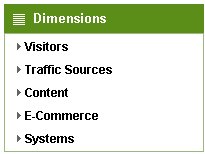 New features arrive in little bursts with Google Analytics and in the last burst along with Advanced Segments was Custom Reports. The first thing I did with GA when these arrived was play around with Advanced Segments until my list of custom segments was so unmanageable that I had to start using two logins to manage the different types of segmentation I wanted to do!
New features arrive in little bursts with Google Analytics and in the last burst along with Advanced Segments was Custom Reports. The first thing I did with GA when these arrived was play around with Advanced Segments until my list of custom segments was so unmanageable that I had to start using two logins to manage the different types of segmentation I wanted to do!
Custom Reports became a bit of a poor relation. When it first came out I couldn’t think of a good reason to create a custom report – so I left it well alone. After a while of using Advanced Segments I was pleased with myself as I had worked out how to follow a tagged email campaign link through to any transactions associated with it (and therefore revenue) and the products that were purchased. This was great – the ability to see exactly what items were purchased after somebody had clicked on a specific email link in a campaign.
It was a tedious process though, you had to identify the link in the campaign that had generated revenue (taunted by the not-hyperlinked ’15 transactions’ it was associated with), then create an Advanced Segment for that link (it was tagged using utm_term, which is presented in the ‘keyword’ dimension), then apply that segment and look at the Ecommerce transactions to see which transactions (and therefore products) were associated with that link. Long winded huh? Especially if you wanted to investigate several revenue-generating links.
Custom Reports to the rescue! Using Custom Reports, it is simple to set up a report that uses ‘Campaign’ as the main dimension, then drills down to the ‘keyword’ dimension, followed by ‘transaction’, followed by ‘product’. Drop the metrics you want to see along the top, and you’ve got a drill down report that begins by listing your campaigns, and allows drill down all the way to product level. Fantastic.
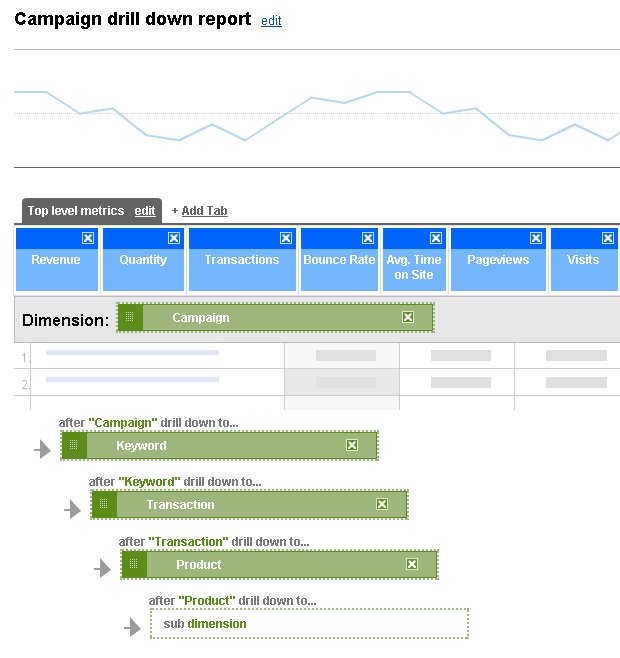
Easy to create a drill down report
No more laborious Advanced Segments to create!